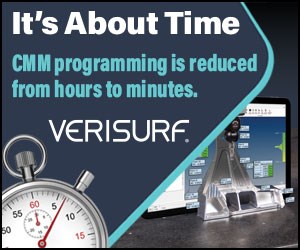Finding The Current States Of Your Control
You probably know that most current CNC controls will display all currently instated modes (commonly set by G codes). With one popular control, this is part of the program check display screen function.
You probably know that most current CNC controls will display all currently instated modes (commonly set by G codes). With one popular control, this is part of the program check display screen function. Any time you want to display the currently instated modes, simply call up the appropriate program check page. While this is a rather obvious feature (almost everyone knows about it), it may not occur to you when you need to check current modes.
If you’ve been around CNC machines for any length of time, you probably know that they can behave rather oddly from time to time. Weird things can happen. If the machine is behaving oddly for any reason, and if you can’t figure out what’s causing the odd behavior, remember to look at the display screen page that shows the currently instated modes. Here are a couple examples of times when this page can be helpful in diagnosing a problem.
One phone call I receive on a regular basis is from turning center users. The callers say that the machine is barely crawling along during a cutting movement. As they monitor to position page the axes are moving, but just barely. They have the feed rate override switch set to 100 percent, and dry run is turned off, but they can’t figure out why the axes barely move.
In every case, the people calling were trying to use subprogramming techniques (M98 and M99 for a Fanuc or Fanuc-compatible control). But instead of using M98, they mistakenly programmed G98. G98, of course, sets the feed rate mode to per minute as opposed to per revolution. Even though they found the problem and replaced the G98 with M98, the machine is still in the per minute feed rate mode since G98 is modal. Instead of taking the feed rate of 0.014 per revolution, the control is taking it as 0.014 per minute!
By the way, this is one of those times that if you turn the power off and turn it back on again, the machine will automatically reinstate the G99 (per revolution mode) because G99 is initialized during the powerup. If, while having this problem, the user looks at every currently instated mode on the program check page, they will eventually see the G98. Given the scenario just described, it should easily occur to them why the machine is in the per minute feed rate mode.
Another time when checking the current modes display screen page can help you spot a problem has to do with cutter radius compensation. You know that you must cancel cutter radius compensation when you’re finished using it. If you forget to cancel cutter radius compensation, the control will continue compensating for the milling cutter’s radius even as the program begins the next tool. Say the next tool is a drill. If your program doesn’t break any rules of cutter radius compensation (if it does, you’ll receive an alarm), the drill will not machine holes in the correct location. Yet as you check the programmed coordinates for the drill, it’s likely that they’ll be correct in the program. If you check the current states display screen page, you’ll see that the control is under the influence of G41 or G42, and it should occur to you that you forgot to cancel cutter radius compensation.
Many problems can be solved by turning the power off and then on again, but doing that leaves you questioning what happened. Next time you’re tempted to turn off the power to solve a problem, call up the current states display screen page. It’s likely that you’ll find the reason why the machine is behaving in an unusual manner.
Related Content
Tips for Designing CNC Programs That Help Operators
The way a G-code program is formatted directly affects the productivity of the CNC people who use them. Design CNC programs that make CNC setup people and operators’ jobs easier.
Read MoreSwiss-Type Control Uses CNC Data to Improve Efficiency
Advanced controls for Swiss-type CNC lathes uses machine data to prevent tool collisions, saving setup time and scrap costs.
Read MoreWhen to Use Custom Macros With a CAM System
Custom macros can offer benefits even when using a CAM system to prepare programs – but must be implemented with the right considerations.
Read MoreGenerating a Digital Twin in the CNC
New control technology captures critical data about a machining process and uses it to create a 3D graphical representation of the finished workpiece. This new type of digital twin helps relate machining results to machine performance, leading to better decisions on the shop floor.
Read MoreRead Next
3 Mistakes That Cause CNC Programs to Fail
Despite enhancements to manufacturing technology, there are still issues today that can cause programs to fail. These failures can cause lost time, scrapped parts, damaged machines and even injured operators.
Read MoreThe Cut Scene: The Finer Details of Large-Format Machining
Small details and features can have an outsized impact on large parts, such as Barbco’s collapsible utility drill head.
Read More
.jpg;width=70;height=70;mode=crop)




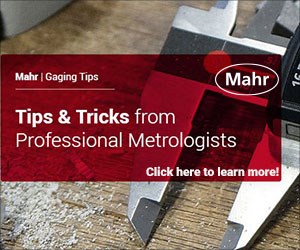

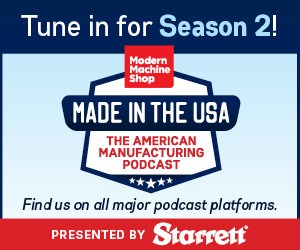
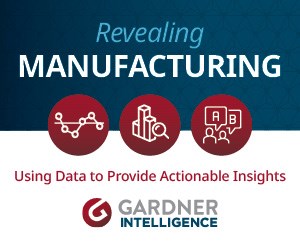



.png;maxWidth=300;quality=90)